Companies are always adding to their online profiles, from websites to social media, to improve their business, get their name out there, and make their services better for their own customers. Sometimes it’s a little upgrade, a brand new feature, or entirely new territory for that company.
Any changes that are made, however small, can have an impact on traffic to a site, performance of marketing channels, goal conversions, and any data gathered through Google Analytics.
There are many ways to filter data in Google Analytics, and one of the more recent report additions, and still under utilised, is the Demographics report.
Some setup tweaks are required before demographic information can be collected and, while this is a fairly easy thing to do, you should at least know why you are doing it!
Why exactly should I use Demographics Reports in Google Analytics?
Demographics are a subsection of Audience reporting, allowing you to filter your analytics data by Age and Gender, providing more detailed information that you then can use to better your business.
Age Demographics
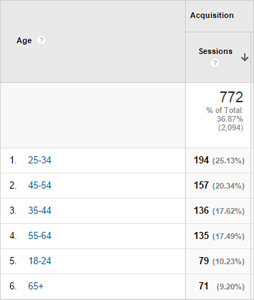
Age demographic reports will show your data split out into different age groups, starting from the minimum age of 18. The demographics report contains the following age groups 18-24, 25-34, 35-44, 45-54, 55-64, 65+.
Within this report, you can see exactly what age groups visit your site, which age groups convert, which groups are more likely to bounce, and more.
While this might not initially seem overly useful, consider how this knowledge could be used. For example, are more than half your visitors over 60 years old? If so, could adding or improving accessibility on your site (larger fonts, easily recognisable icons, etc) make the site more friendly and easier to use for that demographic? Could those changes result in an increase in returning visits from over half of your current traffic?
Gender Demographics
Gender demographic reporting in Google Analytics is fairly straight forward, showing if your visitors were male, or female. Understanding exactly which gender visits different areas of your website, could allow you to optimise those areas accordingly.
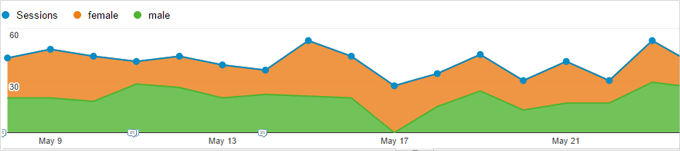
While the above age and gender demographic examples look simply at site improvements, there are a number of additional reasons why these filters can be so useful.
Demographics: An Example using Google AdWords
If you are running a Google Adwords campaign, having access to demographic information can provide significant opportunity to improve efficiency of your budgets. Knowing how to target your campaign will most likely save you money.
Let’s say you have a website, where 60% of your traffic comes from males, but 75% of your goal conversions come from females aged 25-34, a few potential quick wins can be tested!
- Why target so broadly? You could more efficiently spend your money by refining your Content Network and ReMarketing budgets to target age 25-34 females.
- If 60% of your traffic is from males, but your goal conversions are mostly female, could the site be altered, or specific landing pages created, to be more female-friendly?
- Conversely, could steps be taken (site changes or landing pages) to increase conversions from males?
- Knowing that females are more likely to convert, could the content of your Adwords Ads be altered to improve CTR (Click-through-rate) from females, driving more female traffic?
Just from digging a little deeper into demographics, a wealth of useful information can be unearthed for your benefit.
Limitations of Demographic Data in Google Analytics
An important factor to be aware of is that Google Analytics does not collect age and gender demographic data directly, rather, it is obtained through third-party cookies for websites, and anonymous identifiers for mobile applications. Despite the use of cookies, measures are in place to prevent reporting of any data that could identify a specific individual.
If certain identifiers or cookies don’t exist in the first place, for any reason, demographic data will not be recorded. Because of this, age and gender reports are usually just a snapshot of all traffic, and will not represent 100% of your data.
Another limitation is the minimum reported age of 18. If you have a site designed for kids or teens, unfortunately demographics will not report for those age ranges.
So I want demographic data, how do I set it up?
It is quick and painless to setup Demographic reporting. Initially, it will not be enabled, but Google has made it easy to turn on.
By navigating to the main reporting tab, and then Audience > Demographics, you should see a small overview of the Demographics and Interests reports. At the top of this, there will be a button titled “Enable”, press and you are done.
If for any reason this “Enable” option doesn’t appear for you, there is a just-as-painless alternate way to enable the same features.
Navigate to the Admin section of your account, and in the Property column, choose “Property Settings”. Scroll down the page, and you’ll see a section “Enable Demographics and Interest Reports”. There is a button there that you can set to “On”, and you are done! In some cases (for older versions of Google Analytics tracking), you may need to make a small change to your tracking code, details of which are given by clicking the question mark.

Do note that it takes some time for the data to begin reporting, but no longer than 24 hours.
Get Targeting!
With this knowledge, you should be able to start sorting your traffic by age and gender, and hopefully be able to spot where you can make improvements and hone your target areas. If you have spotted anything interesting while using demographics and the age/gender filters, let us know in the comments below!




