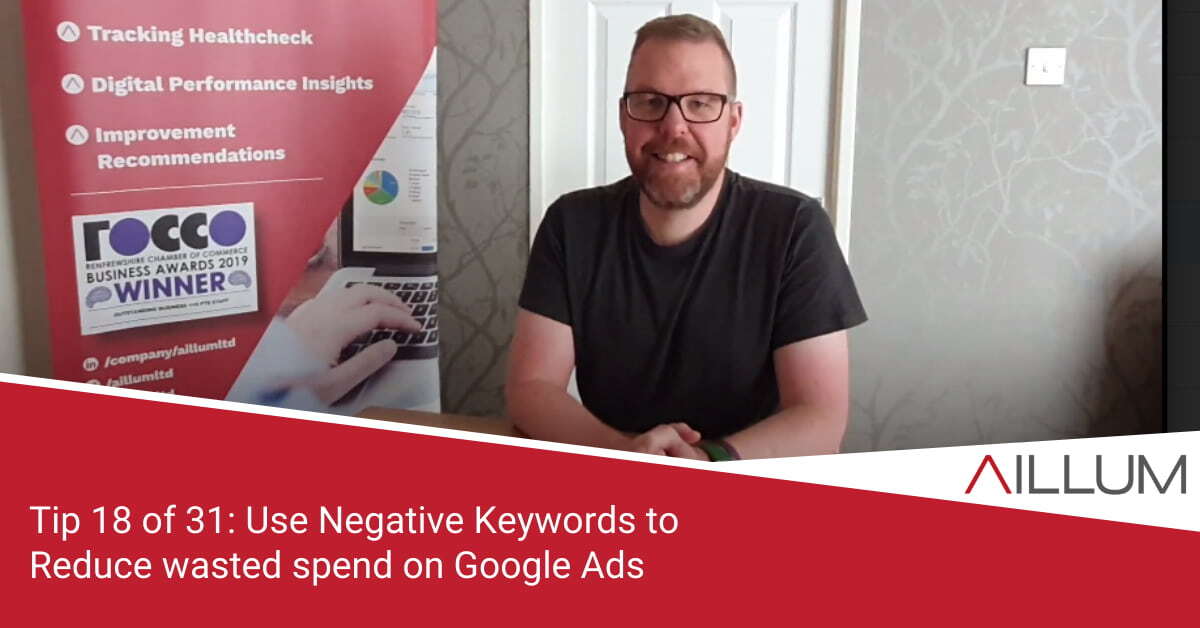Not everyone uses Google Ads. We love it, but we hear a lot of comments from businesses trying it themselves, that it costs a lot of money and generates a lot of irrelevant clicks. So tip 18 focuses on the Negative Keyword feature to help drive up efficiency of your budget.
To keep up with all 31 tips, visit the full list here, or join the newsletter for a weekly summary email, or follow us on your preferred social channel: LinkedIn, Facebook, Twitter, Instagram, Pinterest or subscribe to our channel on Youtube.
Why should you use Google Ads?
Google Ads offers incredible targeting options. From demographic targeting and remarketing, to targeting pinpoint user searches at specific times / days, in specific regions, on specific devices, with very specific ad content.
If you can get it working well for you, you will see the return … BUT … it can take a lot of work.
Given time, you could be running multiple highly targeted campaigns with incredible levels of control over costs and performance.
While we recommend most businesses try it, it’s important to get control of one of the big drivers of inefficiency before you start; irrelevant search queries!
A quick intro to Keyword Match Types
At a basic level, Google Ads is a simple process:
- You research what search queries your potential customers might type into Google.
- You add those keywords to your campaigns.
- You create some ads for users to click on.
- You decide how much you’re prepared to spend each time someone clicks on those ads.
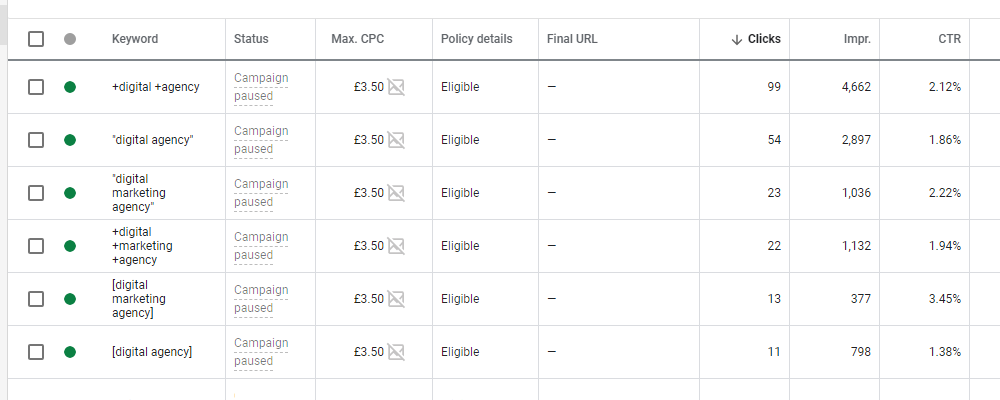
- Add regional targeting to limit where your ads can appear.
- Change how much you’re prepared to pay from clicks on different devices.
- Setup a schedule so that your add only appears on certain days / times of the week.
- Add Match Type targeting to better control what search queries your ads appear for.
If you’re not familiar with Google Ads, you possibly don’t realise just how big an impact the final one, Match Type Targeting, can have on performance of your campaign.
Match Types better control exactly what user searches your ads can appear for. They help reduce wastage and can save you a lot of money.
We recommend some additional reading over on Google Ads Support, on the topic of Match Types: https://support.google.com/google-ads/answer/7478529?hl=en-GB
Quick Example
Let’s say you bid on the keyword: ‘restaurant in glasgow’.
Without Match Type Targeting, your ad has the potential to appear when people search for, the following, because all of them content the keywords “restaurant” and “Glasgow”:
- rubbish restaurant in Glasgow
- Takeaway restaurants in Glasgow
- Restaurant jobs in glasgow
- Glasgow restaurants to avoid
- Glasgow restaurant vacancies
- Seafood restaurant in Glasgow
Match Types help you better control this, by making it clearer what your ads should or should not appear for. You might, for example, not sell seafood, have any vacancies, or offer a takeaway service!
Negative Keywords Match Type
While the other Match Types can take some time to fully understand, the Negative Keyword Match Type is fairly straight forward to both understand and use.
The Negative Match Type is a simple way of saying “Absolutely don’t show my advert if the user search includes keywords X, Y or Z.”.
Taking the above ‘restaurant in glasgow’ as an example, you could add Negative Keywords of ‘vacancies’, ‘jobs’, ‘seafood’ and ‘takeaway’.
Your ads will no longer appear for those search queries, regardless of what other match types you use.
Will there really be that many different search terms used by searchers?
YES!!!
If you’ve followed the keyword research based tips in this series so far (06: Setting up search console and 11: Using Google Trends), you’ll have seen some of those variations already.
Additionally, type your planned keywords into the Keyword Planner within your Google Ads account (https://ads.google.com/aw/keywordplanner/home), and you’ll be surprised at all the variations it suggests are being used.
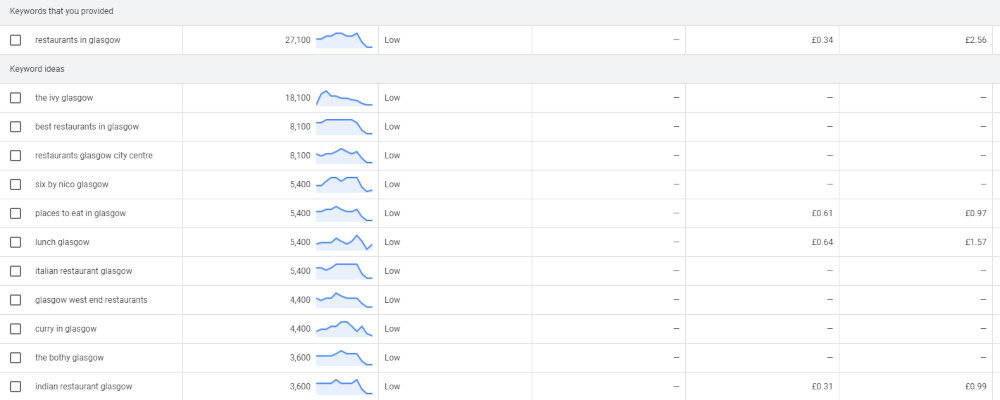
Many of those variations could be added as negatives before you even switch on your campaign!
[templatera id=”3898″]
Create a Negative Keyword List and Apply to your Campaigns
As part of your keyword research, take a note of any irrelevant keywords that you find. Keywords that you’re not prepared to pay for, should someone search for it.
Once you have your list:
- Visit the Shared Negative Keywords section of Google Ads.
- Create a new list (or open an existing list).
- Copy / Paste (or type!) your list of irrelevant keywords into the box provided.
- Save.
- Apply that list to your campaign.
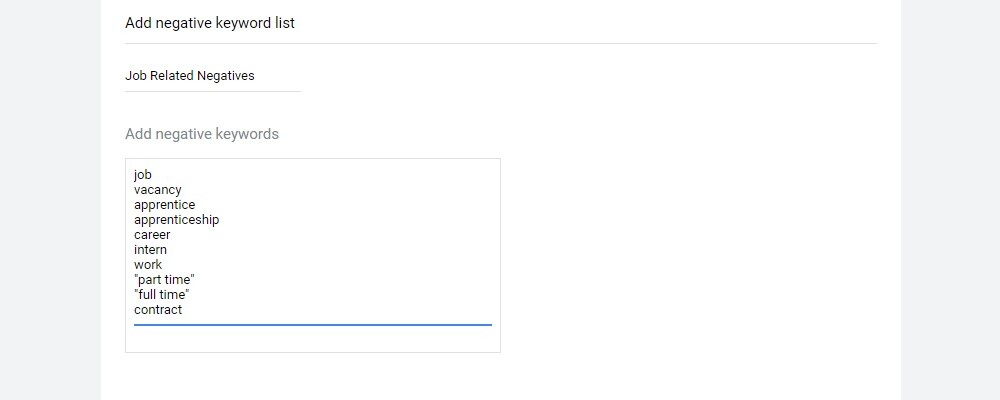
Your ads should no longer appear if the users search query includes any of those words.
Continue monitoring the search query reports within Google Ads (or Google Analytics), and continue collecting any irrelevant search queries you find … and keep adding them to the above list.
You should hopefully start to see your Click Through Rate improve, amongst other improvements!
Browse all 31 tips
To catch up on all 31 Digital Marketing Tips from this series, head over to the main blog post.