Google Analytics knows a lot about what drives traffic to your site, but struggles in some cases. It can’t naturally differentiate between paid / organic traffic, or understand email marketing. Tip 26 is focused on correcting this in your reports using easy-to-use Campaign Tracking.
To keep up with all 31 tips, visit the full list here, or join the newsletter for a weekly summary email, or follow us on your preferred social channel: LinkedIn, Facebook, Twitter, Instagram, Pinterest or subscribe to our channel on Youtube.
What is Campaign Tracking
You will most likely have seen some form of Campaign Tracking in action, but perhaps just not realised that’s what it was.
If you look at the URL bar of your browser, after visiting a website, you’ll often see lots of characters after the main domain. Something like …

That part of the URL is known as the Query String. It’s more commonly used for website functionality reasons, but can also be used to implement Campaign Tracking.
Specifically with Campaign Tracking, the main information added within a Query String would be:
- Campaign Source (e.g. Facebook)
- Campaign Medium (e.g. CPC / Paid Ads)
- Campaign Name (e.g. July Sale)
- Campaign Term
- Campaign Content
The first 2-3 are typically mandatory. Term and Content are optional. Also worth noting at this point that Campaign Tracking is sometimes referred to as “UTM Tracking”.
Sounds technical … why should you use Campaign Tracking?
While Google knows a lot about traffic coming to your website, it doesn’t know everything. It cannot understand all traffic sources, and it doesn’t generate campaign names.
Reason 01: Differentiating paid / organic / referral traffic
If you post on your Facebook Business page, with a link back to your website, any traffic coming to your website from that link will be reported in the Source / Medium report of Google Analytics as “Facebook / Referral”.
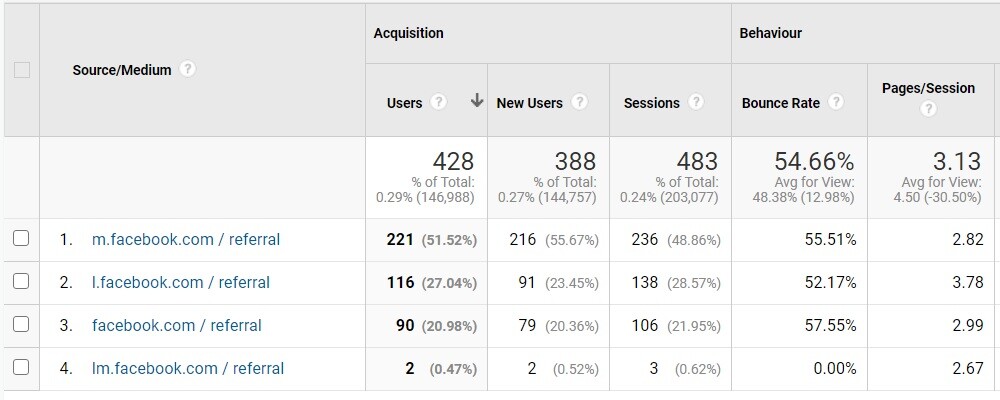
The challenge here is that, if you run a paid advert via your Facebook Business page, any traffic coming to your website from that advert will also be reported in Google Analytics as “Facebook / Referral”.
In short, without Campaign Tracking in place, you won’t be able to differentiate performance of paid and organic traffic in Google Analytics.
Google Analytics also struggles to understand email marketing traffic and some other sources.
Reason 02: Understanding specific campaigns
Google Analytics doesn’t break traffic sources down into specific campaign content without being told to do so.
Taking the same Facebook example as above, imagine you run 2 different paid advert offers. One for “Offer A”, the other for “Offer B”. Without campaign tracking in place, there would be no way to differentiate between those 2 paid adverts.
Reason 03: Reducing “Unknown” traffic sources
If you use Google Analytics, you’ll most likely be aware of the “Direct / None” row within your Source and Medium report. The Direct / None row covers a number of visitor types, including those who type your web address directly into the browser.
It’s also home to the traffic sources Google Analytics couldn’t understand (such as Email Marketing). By working out those traffic sources, and appending Campaign Tracking, you reduce the amount of traffic attributed to that Direct / None row, improving the overall report.
You can read some other specific examples of use here: https://www.aillum.com/blog/utm-parameters-how-to-use-them/
[templatera id=”3898″]
How do you implement Campaign Tracking?
Once you understand the reasoning for using it, actually implementing it is fairly straightforward. Google provides a “Campaign URL Builder” tool to help you create your URLs. It’s free, and can be accessed here: https://ga-dev-tools.appspot.com/campaign-url-builder/
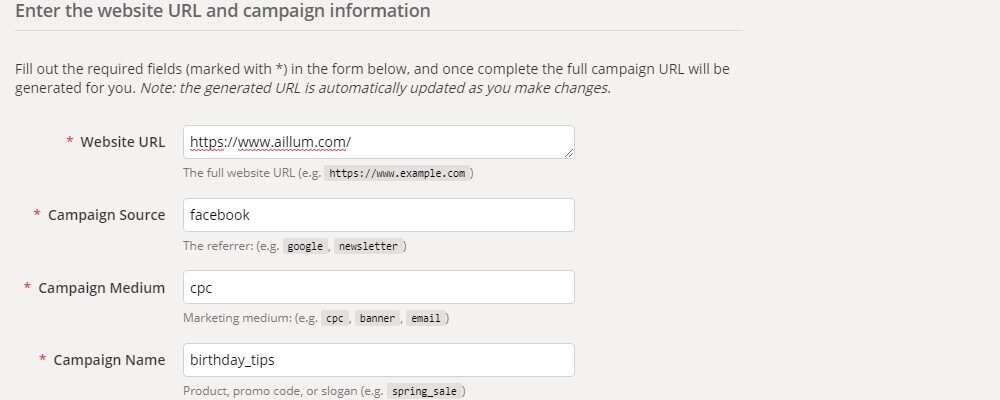
Populate the fields in the tool, and you’ll see a Campaign URL generating at the foot of the page.
In the above example, we’ve gone from URL “www.aillum.com” to our URL looking like “https://www.aillum.com/?utm_source=facebook&utm_medium=cpc&utm_campaign=birthday_tips”.
The URL will work exactly the same. It will still load the correct page, but Google Analytics will take that extra information in the Query String and use it to correct your source / medium reports.
How do you use that new Campaign URL?
You’d use it in the same way you’d normally have added URLs to your posts, ads or emails. You simply replace the standard URL you would have used, with the version created in the tool above.
Test it out…
Login to Google Analytics and visit the Real Time report (left navigation) and the sub section “Traffic Sources”.
In another tab, paste the above URL into the browser. Your Real Time report should now update to show the Source / Medium reflecting what’s in your Campaign URL.
Browse all 31 tips
To catch up on all 31 Digital Marketing Tips from this series, head over to the main blog post.




