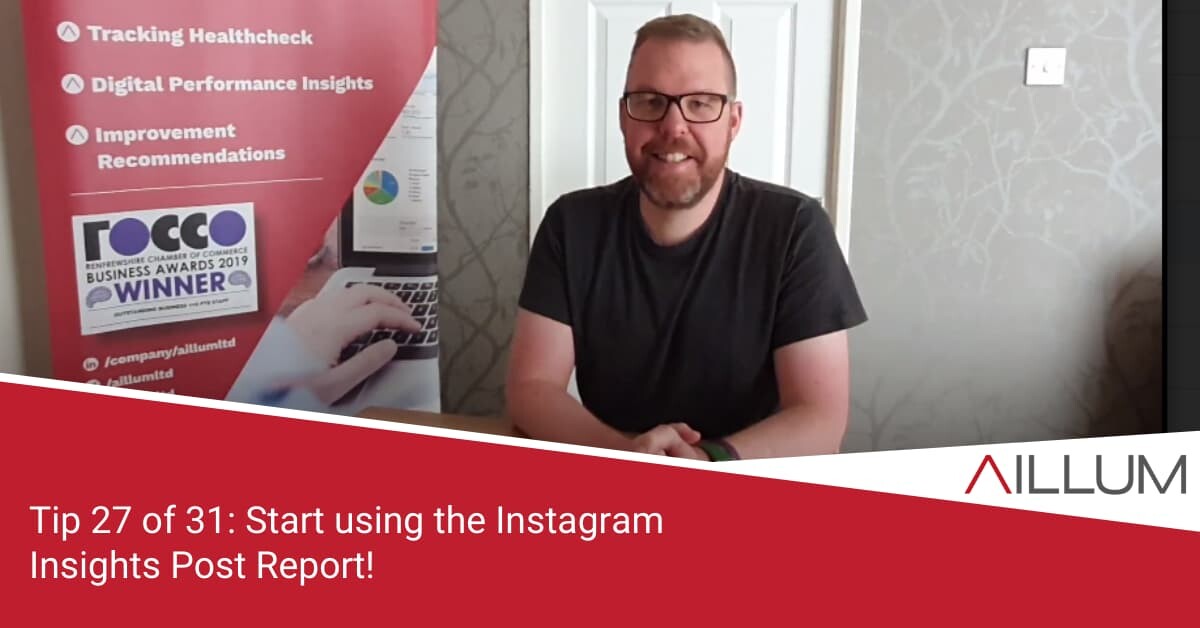Instagram is great. Visual, easy to use and decent engagement rates. Some businesses still struggle understanding what to post for their audience, which slowly eats away at their desire to keep using it. Tip 27 aims to address that by introducing a report that offers deep insights into previous post performance.
To keep up with all 31 tips, visit the full list here, or join the newsletter for a weekly summary email, or follow us on your preferred social channel: LinkedIn, Facebook, Twitter, Instagram, Pinterest or subscribe to our channel on Youtube.
Instagram Insights
We discussed Facebook Insights back in tip 16, commenting that it’s often under used by those using Facebook for their business. Instagram is no different. If anything, we tend to find the insights within Instagram being used even less by account owners than Facebook Insights.
It’s important you start familiarising yourself with Instagram Insights. It CAN help you improve the quality of your content.
Instagram Insights is not overly complicated. It reports on a number of metrics, including:
- Post content, including which have driven most reach, impressions, comments, likes and more.
- Activity breakdowns, including days of week gaining most interactions.
- Audience genders, age and location.
- Times of day and days of week your followers are on Instagram.
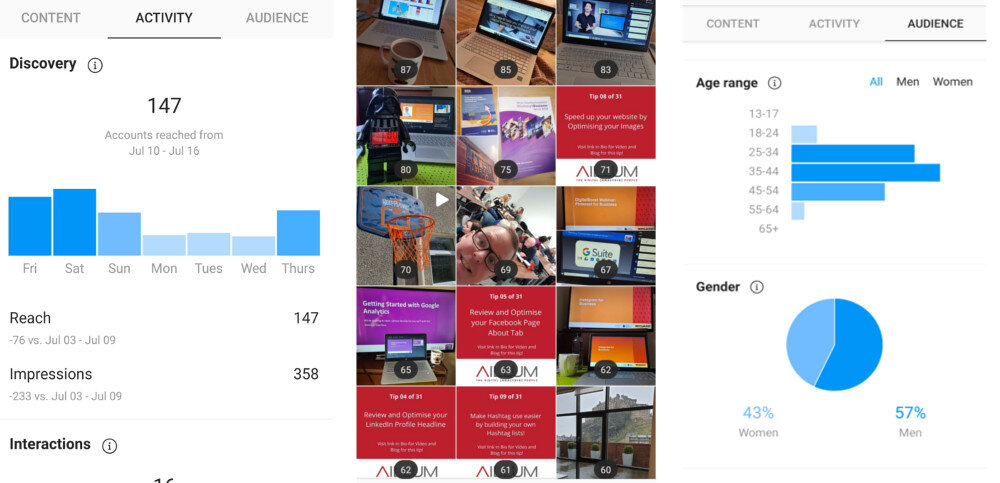
Where can you find Instagram Insight?
Different devices might display the actual location in slightly different places, but generally you’ll find Instagram Insights by visiting your business profile page and clicking the hamburger menu (top right).
You should see an option called Insights.
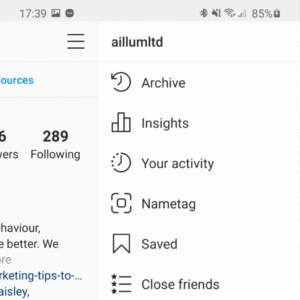
Instagram Insights Post Report
Tip 27 is specifically focused on the Posts report within insights. You can access it via the Content tab within Instagram Insights.
The Content tab displays an initial summary of recent posts, with a “see all” option above it. Click it.
You’ll now see a grid of posts, with a selection of dropdown menus at the top. These dropdown menus allow you to:
- Filter by post type (photos, videos etc)
- Filter by time period (ranging from last 7 days to last 2 years)
- Filter by interaction (reach, impressions, comments, likes etc)
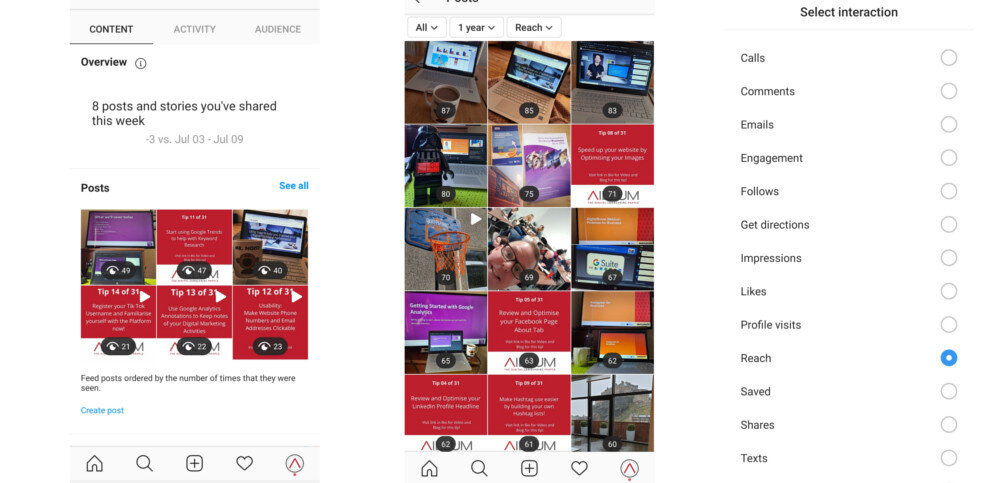
What should you do with this data?
You’re going to need to include your own context and priorities, but this post report is a great initial way of comparing your historic posts to better understand which themes typically generate better responses.
We recommend starting by using the interaction filter to order your posts by reach, impressions and likes, and compare. Some questions you might want to consider:
- Is there a theme to which posts gain most reach (number of feeds they appeared in)? Scenery? People? Product shots? Other?
- Comparing high reach and low reach posts, are there differences in volume of hashtags used, or filters used on images, or days of the week posted?
- Those with highest reach, are they also amongst your most liked posts? If not, could something be learned?
- Those with most likes, were they of a specific theme? Or contain some specific content (questions, emojis, tags?)
[templatera id=”3898″]
Browse all 31 tips
To catch up on all 31 Digital Marketing Tips from this series, head over to the main blog post.