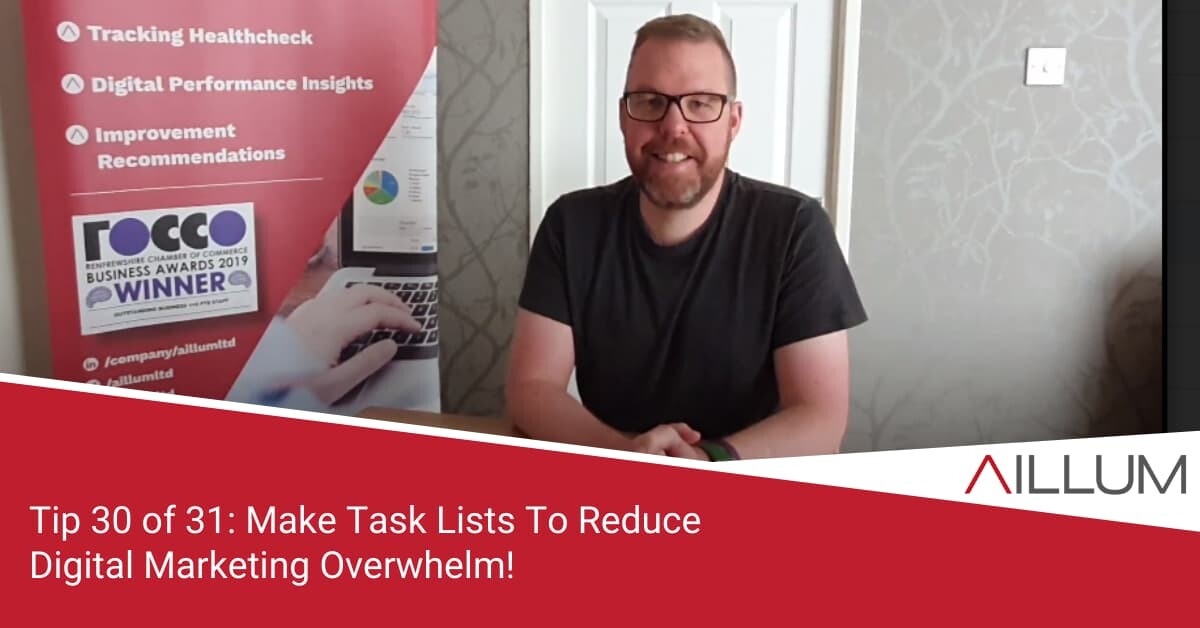Websites, multiple social media channels, email marketing, blogging, creating images, analytics, learning … managing or implementing Digital Marketing can be overwhelming at times, but it doesn’t have to be! Tip 30 is all about reducing that overwhelm by looking at cloud based tools to help you manage it better.
To keep up with all 31 tips, visit the full list here, or join the newsletter for a weekly summary email, or follow us on your preferred social channel: LinkedIn, Facebook, Twitter, Instagram, Pinterest or subscribe to our channel on Youtube.
Why make a Digital Marketing “to do” list?
Lists help you break down larger projects into smaller, more manageable tasks. If it’s broken down into smaller tasks, it’s easier to action and tick off. Progress will be made.
If you don’t break it down into smaller tasks, relying simply on remembering everything, you could easily spend hours just thinking about where to start and going around in circles, without actually implementing anything.
Getting it written down will help you focus and be more productive. Make sure to be SMART about it (Specific, Measurable, Attainable, Realistic, Time Bound)!
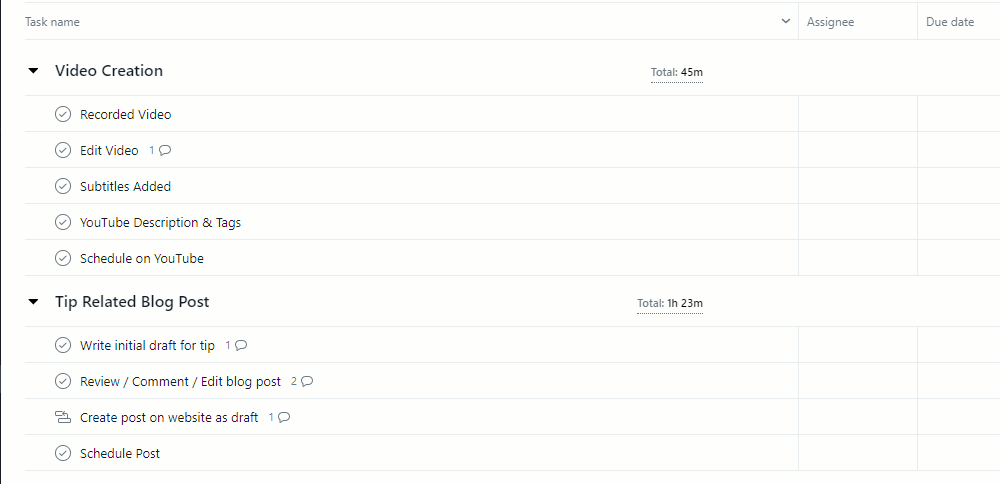
Example: “Get more business from LinkedIn”
Where would you start? Attend a course? Read blogs online? Post a lot more? How long does that take? … and you can see where overwhelm might start to creep in.
Alternatively, start writing down specific tasks as you learn about them. You might end up with a checklist something like:
- Ensure my profile picture is up-to-date.
- Optimise my profile headline text.
- Write a description for each experience entry.
- Add all contact details where relevant.
- Find 4 articles worth sharing next month (1 per week).
- Allocate 10 mins Tues / Thurs to engage with other posts.
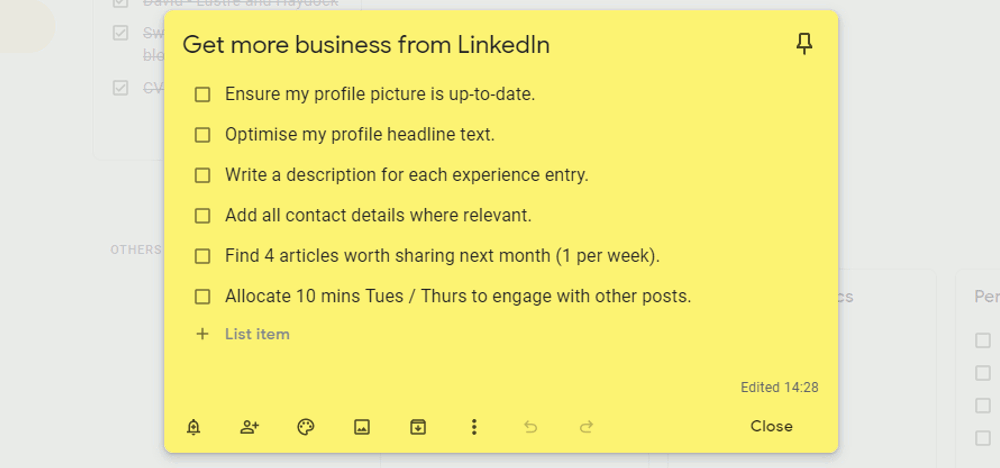
Suddenly less overwhelming. Instead it’s actually a list of fairly easy, quick to action tasks which you can score off when complete.
[templatera id=”3898″]
Cloud based List and Task tools
If all you can manage is a notepad and pen, that’s absolutely fine! We do however recommend considering a cloud based version of your list. Why?
- You can access the cloud version from any devices, at any time – you don’t have to carry your notepad everywhere.
- Cloud tools often make it easier to change list items, change descriptions and re-order.
- It means your list is central, rather than across multiple notepads and post-it notes.
There are a lot of tools to choose from, many offering free versions. We thought we’d offer our insights from the tools we use, to get you started:
Asana
Asana is great. We’ve been using it for several years now to manage client projects. It offers a free and paid version. It’s great if there’s more than 1 person in the team, offering the ability to comment on tasks, add deadlines, assign owners etc.
Google Docs
Part of Google Workspace, we use Google docs to hold internal central lists. These lists are simple bullet point lists in sections, where we brain dump, whether it’s a current task or not. This can include findings from analysis, potential future developments, issues we’ve uncovered etc. Items from these lists generally move to tasks in our main Asana Project Manager.
Google Keep
We use Google Keep on a more person level. It’s used for those “oh yeah, I also need to get that done!” type tasks. This could be reminders of phoning someone, reminders to add things to Asana etc.
I personally use it more in the evenings and at weekends, when I’ve technically switched off from work, but remember something work related! When I’m back at my computer, I’ll move tasks from Google Keep to the main project list in Asana.
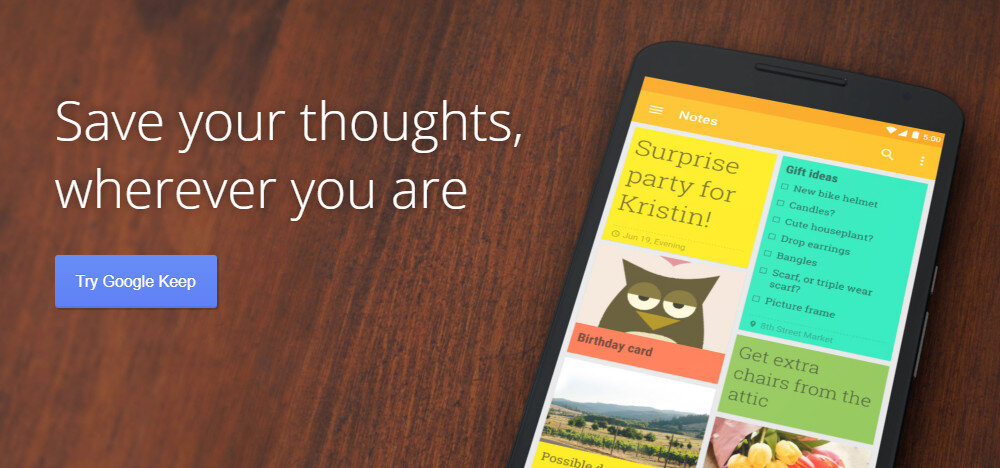
Browse all 31 tips
To catch up on all 31 Digital Marketing Tips from this series, head over to the main blog post.