Finding quality keywords to target and bid on is often the main initial focus for those using Google AdWords, particularly those new to the channel. However, it’s often the case that working as hard to ensure you don’t receive clicks from irrelevant keywords can have as significant an impact, particularly when it comes to budgets.
If you’re using Google AdWords, then you’ll hopefully (hopefully!) be aware of the various different keyword match types available to help you better target your keywords – Broad Match, Modified Broad Match, Phrase Match, Exact Match and Negatives. The last, in our experience, is quite often the most underused or incorrectly used, when in fact it’s perhaps one of the easiest to understand, implement and manage.
What exactly is a negative keyword?
For those not familiar with Match Types, a Negative Keyword is essentially a keyword that you do not wish to receive clicks from. Implementing Negative Keywords essentially stops your Ads appearing in search results if the users search query contains any of the keywords you’ve added to your negative keyword lists within your Campaigns and / or AdGroups.
A simple example would be a furniture shop selling tables and chairs, but not beds. They’d want to make sure their Ads did not appear when people searched for beds, to ensure they weren’t paying for clicks for products they didn’t even sell. Therefore they’d add the term “beds” (and related terms) to their negative keyword list.
Other examples might include blocking traffic from “offer” keywords (free, discounted, low cost etc) to help portray a higher quality. Or, making sure not to drive traffic from wide ranging geographic search terms if the business only operates in a specific area of the country.
Adding Negative Keywords to your Campaigns / AdGroups
The common method of adding negative keywords is via the Keywords tab within individual AdGroups. It’s the most common method largely because it’s the easiest to find. It can be found by navigating to a campaign, drilling down into a specific AdGroup, clicking the Keywords tab, then scrolling to the foot of the page. This offers the options of adding Negative Keywords at Campaign level and / or AdGroup level.
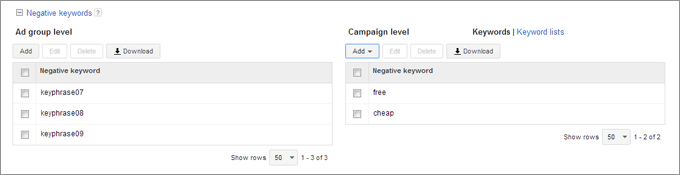
Adding at Campaign level will apply those Keywords to all AdGroups within the campaign. Adding to the AdGroup level will only apply those keywords to the AdGroup you are currently viewing.
The benefit of this method is micromanagement. Working with negative keywords at an individual AdGroup level makes it easier to ensure keyword duplication or keyword crossover is minimised.
The downside is time. It can take time to click through and edit individual AdGroups if you have a reasonably sized campaign, particularly if you don’t use a tool such as Google AdWords Editor.
The Campaign Negative Keyword Shared Library can help
Shared Libraries in Google AdWords were introduced to help improve management of elements which had an account wide impact, such as bid strategies, AdGroup Ads, content network exclusions and negative keywords.
The Negative Keyword Lists shared Library allows for the creation of lists of negatives, which can then be applied to some (or all) of the campaigns in the account. While it does not allow for the management of individual AdGroup negative keywords, it does provide a method for eliminating groups of irrelevant keywords from one central location.
Creating a list is simple. Once logged in to Google AdWords, click on Campaigns on the main menu. On the left side menu you should now see various options. First is “All Online Campaigns”, followed by “Shared Library”. Click this.
The resulting page provides options, one of which is called “Campaign Negative Keywords”. Click this. Then click on the green “New Negative Keyword List” button, name your list, add keywords and save.
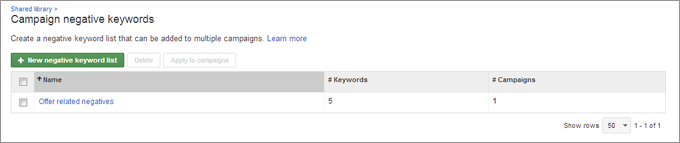
To apply your list to campaigns, click on your newly created negative keyword list from the overview page. Scroll down and click on the “0 Campaigns sharing this list” link and press the resulting “Apply to campaigns” button. This opens a window where you simply select the campaigns to which you’d like to apply your list.
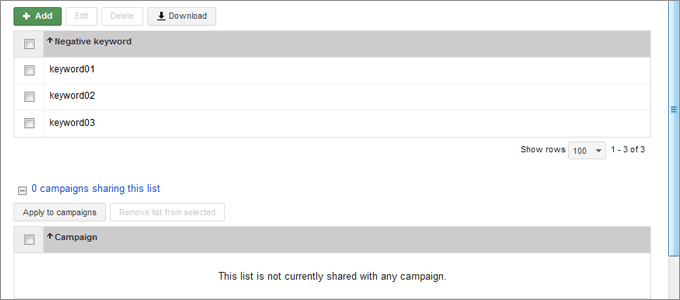
A word of caution on using Campaign Negative Lists
Using the Campaign Negative Keyword library applies your negative keywords at a campaign level, meaning it will also apply to all individual AdGroups within each Campaign you apply it to. It’s therefore important that you differentiate account wide negative keywords and specific AdGroup negative keywords, or you may end up accidentally blocking useful clicks.




