One of the most important things when growing an online business is knowing how visitors are actually reaching your website and your content. Google Analytics can provide you with some of this information in a general sense such as which channel traffic came from. However, using UTM parameters will allow you to create your own custom tracking. Making use of these will give you valuable information about the performance of your online marketing campaign.
What are UTM Parameters?
A UTM Parameter (or UTM Code) is a bit of code that you can apply to a URL to assist in tracking visitor activity. It stands for ‘Urchin Tracking Module’ and is in a format used by Google for URL tracking. It is a text string that gets added on to the end of an existing URL. You have more than likely seen them yourself when browsing the internet. They can be used to track where a visitor came from (source), what platform they arrived at your site through (medium) or even which of your marketing methods they arrived from (campaign). When a page has a UTM code attached, it can be recorded in Google Analytics as a pageview. These pageviews can then be filtered by UTM code and produce a detailed report, built for your own marketing methods.

What Can You Track With UTM Codes?
You may wonder why you should use them at all if you have tracking set up with Google Analytics. There are many cases where using UTM Parameters can enhance existing tracking or provide a unique method to track your data.
Newsletters & Email Campaigns
UTM Codes are a fantastic method to help you track your email campaigns. By applying UTM Parameters to links within your newsletters and mailshots you will be able to see exactly how much traffic they contribute to your online business. This also works well for testing calls to action and finding out what works (and what doesn’t!) in your email campaigns and newsletters. This is also very handy if you plan on sending out emails to different lists of customers. Even if the content of the email is the same, adjusting the UTM Parameters will let you track each email independently.
Banners
Paying for some banner ads on a display network? Use UTM Parameters in the URLs to find out which of your banners get you the most traffic, and the best places to have them display. Some banners work better in the header and some are better in the sidebar or after page content. Find out which works best for your online content.
Placed Advertisements
If you decide to pay for a placed advertisement such as in an online magazine, then be sure to include your UTM Parameter. Advertisements like these can be difficult to track otherwise as they’re on third-party websites, but by including a UTM Code you will get information passed back to you as users click on the link to your website from the advertisement itself.
Social Media
There is a massive scope for using UTM Codes in your social media. From promotional tweets to promoted posts, you will be able to track all kinds of data. Does posting content as an individual person or as the company get a better response? Do certain channels get you better quality traffic than others? Using UTM Parameters in your URLs will record the information you need.
Free Digital Tips Direct to your Inbox!
Be among the first to receive tips, advice and news on all things digital performance related. From new features in Google Analytics, Data Studio and other tools, to interesting articles, videos and more! Completely Free! (Unsubscribe any time you like!)
How To Create UTM Parameters
Creating your own UTM parameters is surprisingly straight forward. Google Analytics actually has a dedicated campaign UTM builder tool available for free. It might seem a little complicated at first, but we’ll go over all of the fields in order so that you know exactly how to build your own.
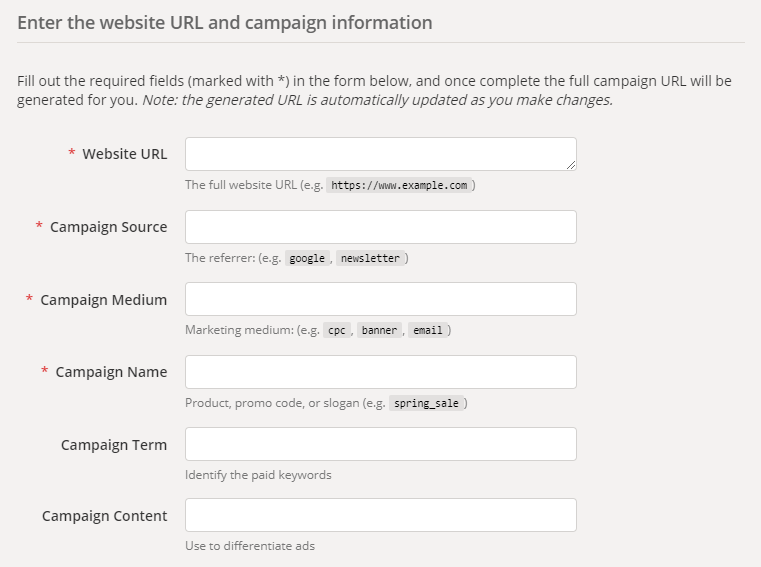
Campaign Source
This is used to show where the visitor is coming from, also known as the referrer. This will generally be where you are placing your marketing campaign. For example, if running Facebook ads, the source would be ‘facebook’. Alternatively if running banner adverts on Google, then the source would be ‘google’. This will show up in your URL as ‘utm_source=’ followed by the source.
Campaign Medium
Medium tracks which method the visitor will arrive. There are a lot of options available for a medium. A good rule of thumb is to think what the URL link you are promoting is going to be placed inside of. Will the link be inside of a banner, or an email, or even a blog post? These will be displayed as ‘utm_medium=’ following by your medium choice in the URL.
Campaign Name
The identifying name of your marketing campaign that you are using to generate this particular type of traffic. This could be things like ‘brand awareness’, ‘product promotion’, a ‘special offer’ or even something as simple as ‘website’ if your goal is to get more traffic to the website itself. As the pattern goes, this will be displayed as ‘utm_campaign=’ within your URL.
Campaign Term (Optional)
Not required, the campaign term can be included to apply keywords that are associated with the advert. While Google Ads generally have all of this recorded automatically (you’ll see this as a ‘cpc’ medium if you already run paid ads) it can be useful if running paid ads elsewhere, such as on Bing. ‘utm_term=’ will be included in your URL if you choose to add this.
Campaign Content (Optional)
Also not required, but very useful in certain scenarios. It tracks the specific link or ad that generated the traffic. This is handy when performing an A/B test (to compare how variants produce traffic) and testing different variations of the ads themselves. For example if you were running some banners that were blue and some green, then these could be identified by naming campaign content ‘blue_banner’ and ‘green_banner’ respectively. If added, this will be added as ‘utm_content=’ to your URL.
And there you have it. You’ll be able to press the ‘Copy URL’ button, and paste it into your marketing channel. Anyone who clicks on that specific link will be recorded as coming from that source directly. You’ll know exactly where that visitor came from and how they found your online content. Be sure to track their behaviour with properly defined goals in Google Analytics.




